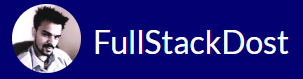Apache virtual host configuration on Linux
Configuring virtual hosts in Apache on Linux involves setting up multiple websites on a single Apache web server, each with its own domain name and separate configuration. Here’s a basic guide to configuring virtual hosts in Apache on Linux:
- Navigate to Apache Configuration Directory: First, navigate to the Apache configuration directory. The location may vary depending on your Linux distribution, but it’s typically
/etc/apache2/sites-available/or/etc/httpd/conf.d/. - Create a New Configuration File: Create a new configuration file for each virtual host you want to set up. Use a descriptive filename ending with
.conf. For example, to create a virtual host configuration forexample.com, you can useexample.com.conf.sudo nano /etc/apache2/sites-available/example.com.conf
- Configure the Virtual Host: Inside the configuration file, specify the virtual host configuration using the following format:
<VirtualHost *:80>
ServerAdmin webmaster@example.com
ServerName example.com
DocumentRoot /var/www/example.com/public_html
ErrorLog ${APACHE_LOG_DIR}/example.com_error.log
CustomLog ${APACHE_LOG_DIR}/example.com_access.log combined
</VirtualHost>- Replace
example.comwith your domain name,/var/www/example.com/public_htmlwith the path to your website files, andwebmaster@example.comwith your email address.
- Enable the Virtual Host: Once you’ve configured the virtual host, you need to enable it by creating a symbolic link to the
sites-enableddirectory. Use thea2ensitecommand, followed by the name of your configuration file (without the.confextension).sudo a2ensite example.com
- Restart Apache: After enabling the virtual host, restart Apache to apply the changes.
sudo systemctl restart apache2
- Repeat for Additional Virtual Hosts: Repeat the above steps for each additional virtual host you want to configure on the same Apache server.
- DNS Configuration: Finally, make sure that the DNS records for your domain names point to the IP address of your Apache server. You can do this by adding A records or CNAME records in your DNS provider’s control panel.
Once configured, Apache will serve each website from its respective document root directory, based on the domain name requested by the client. This allows you to host multiple websites on a single Apache server, each with its own configuration and content.