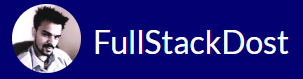Installing MongoDB
Installing MongoDB depends on the operating system you’re using. Below are the instructions for installing MongoDB on Ubuntu (Linux), macOS, and Windows.
1. Installing MongoDB on Ubuntu (Linux)
- Import the MongoDB public key: Open a terminal and run the following command to add the MongoDB public GPG key to your system.
wget -qO - https://www.mongodb.org/static/pgp/server-6.0.asc | sudo apt-key add - - Create a list file for MongoDB: Add the MongoDB repository to your APT sources.
echo "deb [ arch=amd64,arm64 ] https://repo.mongodb.org/apt/ubuntu $(lsb_release -cs)/mongodb-org/6.0 multiverse" | sudo tee /etc/apt/sources.list.d/mongodb-org-6.0.list - Update the package list: Update your package list to include the new repository.
sudo apt update - Install MongoDB: Install MongoDB by running:
sudo apt install -y mongodb-org - Start MongoDB service: To start the MongoDB service, use the following command:
sudo systemctl start mongod - Verify MongoDB is running: Check the status of the MongoDB service to confirm it’s running.
sudo systemctl status mongod - Enable MongoDB to start on boot: If you want MongoDB to automatically start when your machine boots:
sudo systemctl enable mongod
2. Installing MongoDB on macOS
- Install Homebrew (if not already installed): If you don’t have Homebrew installed, you can install it by running:
/bin/bash -c "$(curl -fsSL https://raw.githubusercontent.com/Homebrew/install/HEAD/install.sh)" - Tap the MongoDB formula: MongoDB is no longer available from the default Homebrew repository, so you need to tap the MongoDB formula:bashCopy code
brew tap mongodb/brew - Install MongoDB: Install the MongoDB Community Edition by running:
brew install mongodb-community@6.0 - Start MongoDB: To start MongoDB as a background service:
brew services start mongodb/brew/mongodb-community - Verify MongoDB is running: To confirm MongoDB is running, check the status of the service:
brew services list
3. Installing MongoDB on Windows
- Download MongoDB: Go to the MongoDB Download Center and select the MSI version for Windows.
- Run the Installer:
- Download the MSI file and run it.
- In the setup wizard, choose the “Complete” installation option.
- You can choose to install MongoDB as a service, which is the recommended option.
- Configure MongoDB (optional): If you want to customize the installation (e.g., set a data directory, log directory, etc.), you can do so during the setup process.
- Start MongoDB: If you installed MongoDB as a service, it should start automatically. Otherwise, you can start MongoDB manually:
- Open a command prompt and navigate to the MongoDB
bindirectory (e.g.,C:\Program Files\MongoDB\Server\6.0\bin). - Run:
mongod
- Open a command prompt and navigate to the MongoDB
- Verify MongoDB is running: To check if MongoDB is running, you can open another command prompt and connect to MongoDB:
mongo
Post-Installation Setup
- MongoDB Compass: If you installed MongoDB on your local machine, you may want to download MongoDB Compass, the official GUI for MongoDB. Compass allows you to interact with the database visually, create queries, and analyze data.
- You can download it from the MongoDB Compass Download page.
- Configuration Files: The default MongoDB configuration file is located at
/etc/mongod.confon Linux or in the installation directory on other platforms. You can edit this file to modify server settings, such as port, bind IP, and storage options. - Managing MongoDB: Use the
mongodprocess to start the server andmongoto interact with it. On Windows and Linux, you can start and stop MongoDB as a service to ensure that it runs in the background.
This will connect to the default MongoDB instance.