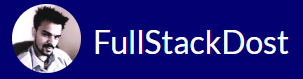MySQL Installation
All downloads for MySQL are located at MySQL Downloads. Pick the version number for MySQL. Community Server you want, the platform you want.
Installing MySQL on Linux/UNIX
Installing MySQL on Linux or UNIX systems typically involves a few steps. Here’s a general guide on how to install MySQL on a Linux-based system:
Update Package Repository: Before installing MySQL, it’s a good practice to update the package repository to ensure you’re installing the latest available version. You can do this by running:
sudo apt update
This command is specific to systems using APT package manager, such as Ubuntu and Debian. For systems using other package managers, the command may vary (e.g., yum update for systems using YUM).
Install MySQL Server Package: Once the package repository is updated, you can install the MySQL server package. On Debian-based systems like Ubuntu, you can install it using the following command:
sudo apt install mysql-server
If you’re using a different Linux distribution, you may need to use a different package manager and package name (e.g., yum install mysql-server for CentOS/RHEL).
Secure MySQL Installation (Optional but Recommended): After installing MySQL, it’s recommended to run the MySQL Secure Installation script to improve the security of your MySQL server. You can do this by running:
sudo mysql_secure_installation
This script will guide you through various security-related configurations, such as setting a root password, removing anonymous users, disabling remote root login, and removing test databases.
Start and Enable MySQL Service: Once MySQL is installed, you can start the MySQL service and enable it to start automatically on system boot. On systemd-based systems (e.g., Ubuntu 16.04 and later), you can use the following commands:
sudo systemctl start mysqlsudo systemctl enable mysql
On older SysVinit-based systems, you may need to use different commands to start and enable the service.
Verify MySQL Installation: Finally, you can verify that MySQL is running correctly by connecting to the MySQL server using the MySQL client:
mysql -u root -p
You’ll be prompted to enter the root password you set during the MySQL Secure Installation process. If you can successfully log in to the MySQL server, it means MySQL is installed and running properly.
That’s it! You’ve successfully installed MySQL on your Linux or UNIX system. You can now start using MySQL to create databases, tables, and manage your data.
Installing MySQL on Windows:
Installing MySQL on Windows is straightforward and typically involves downloading the MySQL Installer, running it, and following the installation wizard. Here’s a step-by-step guide:
- Download MySQL Installer: Go to the MySQL website (https://dev.mysql.com/downloads/) and download the MySQL Installer for Windows. Choose the appropriate installer based on your system architecture (32-bit or 64-bit).
- Run the Installer: Once the installer is downloaded, double-click on it to start the installation process.
- Choose Setup Type: In the MySQL Installer window, you’ll be prompted to choose a setup type. Select “Developer Default” or “Server Only” for most development or production environments. You can also choose “Custom” to customize the installation options.
- Select Products: In the product selection screen, you’ll see a list of MySQL products available for installation. The main components you’ll need are MySQL Server and MySQL Workbench (a graphical tool for managing MySQL databases). You can also select additional tools or connectors based on your requirements.
- Configure MySQL Server: In the configuration step, you’ll configure the MySQL Server installation. You can choose the MySQL Server version, set the installation directory, configure the MySQL root password, and specify service options (e.g., automatic start, run as a Windows service).
- Install: After configuring MySQL Server, click on the “Execute” button to start the installation process. The installer will download and install the selected MySQL components and dependencies.
- Complete Installation: Once the installation is complete, you’ll see a summary screen indicating the installation status. You can click on the “Next” button to proceed.
- Launch MySQL Workbench: If you’ve selected MySQL Workbench during the installation, you can choose to launch it immediately to start using it for managing MySQL databases. Otherwise, you can manually launch MySQL Workbench later from the Start menu.
- Verify Installation: To verify that MySQL Server is installed and running correctly, you can open MySQL Workbench and connect to the MySQL Server instance using the root user credentials you specified during installation. If you can successfully connect to the server, it means MySQL is installed and running properly.
That’s it! You’ve successfully installed MySQL on your Windows system. You can now start using MySQL Server and MySQL Workbench to create databases, tables, and manage your data.
- If you are facing any issue with the MySQL installation please view my video on MySQL installation.