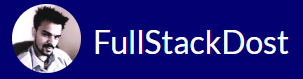PHP Installation
Installing PHP on Linux/UNIX
To install PHP on your system, you’ll typically need to follow a few steps depending on your operating system. Here’s a general guide for installing PHP on Linux:
- Update Package Repository: Before installing PHP, it’s a good idea to update the package repository to ensure you’re installing the latest available version of PHP and its dependencies. You can do this by running the appropriate command for your Linux distribution. For example, on Debian-based systems like Ubuntu, you can use:
sudo apt update
- Install PHP: Once the package repository is updated, you can install PHP and its common modules using the package manager. Again, the command may vary depending on your Linux distribution. For Ubuntu, you can use:
sudo apt install php- This command will install the PHP interpreter along with commonly used PHP modules.
- Verify Installation: After the installation is complete, you can verify that PHP is installed correctly by running:
php -v- This command will display the installed PHP version and configuration information.
- Additional PHP Modules: Depending on your application requirements, you may need to install additional PHP modules for specific functionalities such as database support, image processing, or XML parsing. You can search for available PHP modules using your package manager and install them as needed. For example, to install the MySQL module for PHP, you can use:
sudo apt install php-mysql
- Web Server Configuration: If you’re using PHP for web development, you’ll need to configure your web server to process PHP files. For Apache, you can typically install the
libapache2-mod-phppackage and enable the PHP module:luaCopy codesudo apt install libapache2-mod-php sudo a2enmod php sudo systemctl restart apache2For Nginx, you’ll need to configure the FastCGI Process Manager (PHP-FPM) to handle PHP requests. This configuration may vary depending on your specific setup. - Test PHP Setup: Finally, you can create a PHP file with some code to test your PHP setup. For example, create a file named
info.phpin your web server’s document root (e.g.,/var/www/html) with the following content:<?php phpinfo(); ?>- Access this file from your web browser (e.g., http://localhost/info.php) to see the PHP configuration details and ensure that PHP is working correctly.
This is a basic guide for installing PHP on Linux. Depending on your specific requirements and environment, additional configuration steps may be necessary. If you encounter any issues during the installation process, refer to the documentation for your Linux distribution or consult online resources for troubleshooting assistance.
Installing PHP on Windows OS
Installing PHP on Windows is relatively straightforward. You can follow these steps to install PHP on a Windows system:
- Download PHP: Visit the official PHP website (https://www.php.net/downloads) and download the Windows PHP installer. Choose the appropriate installer based on your system architecture (32-bit or 64-bit) and the PHP version you want to install. It’s recommended to download the Thread Safe (TS) version for use with web servers like Apache or Nginx.
- Run the Installer: Once the PHP installer is downloaded, double-click on it to start the installation process. Follow the instructions provided by the installer to proceed with the installation.
- Choose Installation Options: During the installation process, you’ll be prompted to choose various installation options. You can choose the installation directory (the default is typically
C:\php), select the PHP extensions you want to install (such as MySQL, GD, etc.), and configure other settings according to your requirements. - Configure Web Server (Optional): If you’re using PHP for web development, you’ll need to configure your web server to work with PHP. For Apache, you’ll need to edit the Apache configuration file (
httpd.conf) to load the PHP module. You can add the following lines to the configuration file:LoadModule php_module "C:/php/php<version>/php<version>.dll"AddHandler application/x-httpd-php .php PHPIniDir "C:/php"- Replace
<version>with the PHP version you installed (e.g.,php7,php8). Don’t forget to restart Apache after making changes to the configuration file.For Nginx, you’ll need to configure PHP-FPM (FastCGI Process Manager) to handle PHP requests. This configuration may vary depending on your specific setup.
- Test PHP Installation: Once PHP is installed and configured, you can test it by creating a PHP file with some code. Create a file named
info.phpin your web server’s document root (e.g.,C:\xampp\htdocsfor XAMPP orC:\wamp64\wwwfor WampServer) with the following content:<?php phpinfo(); ?>- Access this file from your web browser (e.g., http://localhost/info.php) to see the PHP configuration details and ensure that PHP is working correctly.
- Additional Configuration (Optional): Depending on your specific requirements, you may need to configure additional PHP settings or install additional PHP extensions. You can edit the
php.inifile located in the PHP installation directory to modify PHP settings.
That’s it! You’ve successfully installed PHP on your Windows system. You can now start using PHP for web development or other purposes according to your needs.